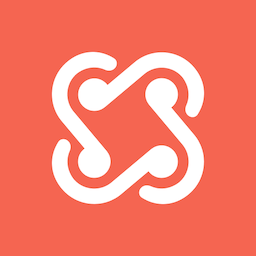Changelog
Follow up on the latest improvements and updates.
RSS
new
improved
✨ Introducing the new Glossary (v7.32.10)
We’ve combined the Dictionary and Metrics into a single Glossary to simplify how you manage both static terms and dynamic metrics.

What’s new?
🧩 A centralized space to manage all key definitions and metrics in one place.
🔗 Link alternate names with Synonyms and Related Terms for improved discoverability.
💬 Collaborate seamlessly with the ability to comment directly on terms.
🔄 Automatic migration of existing entries from Metrics and Dictionary into the Glossary—Secoda handles this for you. Duplicate entries with the same title will be differentiated with a standard glossary icon to ensure clarity and minimal overlap.
This update is being progressively rolled out over the week—keep an eye out as your workspace transitions to the new Glossary, helping your team stay aligned, streamline documentation, and reduce confusion. Learn more in our Glossary documentation.
📊 Improved query and chart blocks
We’ve made exciting updates to help you manage and visualize data more efficiently in Secoda:

✨ Enhanced autocomplete helps you select the right integration or table, reducing errors and simplifying query creation.
📝 Rename queries to improve searchability and keep everything easy to find.
📈 Simplified charting lets you graph results directly from queries, saving time and effort.
These improvements make managing queries and visualizations easier, helping you focus on insights instead of processes. Learn more in our Query Blocks documentation.
New
- Export the members list to CSV
- Undo Automation runs
- Viewers can comment on documents and terms
Improved
- Column list is default sorted by order in source
- Understand the popularity in detail by users
- Last run value in monitor list
- Push tags to Tableau
- ThoughtSpot Liveboard number of views are synced
new
improved
🔍 New Custom Catalog Views (v7.31.12)
Make data navigation easier with custom Catalog views

Custom Catalog views let you personalize how you see your data catalog, making it easier to work efficiently:
🔍 Quick access to what you need: Save filtered views so you can find important data fast and cut down on search time.
🤝 Better team collaboration: Share your custom views with your team to keep everyone on the same page and working smoothly.
🛠️ Personalized workflows: Adjust your workspace to fit your needs without changing how others see it, so you can stay organized and productive.
Enjoy a simpler, more focused way to explore your data with Secoda’s custom Catalog views.
New
- Add related resources inline in the list view
Improved
- Microsoft SQL Server column and table lineage improvements
- Fivetran job shows in lineage graph edges
- Import and Export custom properties
- Questions list default sorted by created at
Now, you have more control over who sees what! Our new Team Selector feature allows you to choose which schemas and databases you’d like to import, and assign access to specific teams.

Here’s what this means for you:
🔍 Targeted access to specific schemas, databases and BI folders at the Team level—no more manual adjustments!
📊 Streamlined data management so that only relevant tables and columns are accessible to each Team, making data access simpler and more secure.
🚀 Enhanced collaboration by empowering teams with the data they need, while keeping other data secure and out of sight.
Start using the team selector today to make data access more precise and secure across your organization!
New
- Monitor Annotations: Mark anomalies as normal to help improve the accuracy of the anomaly detection algorithm.
- Secoda AI Tips: Understand how you can improve your workspace through Secoda AI tips. Find them in your Secoda AI settings
Improved
- The icon selector is available for documents and terms
- User authentication events are now in the audit log
- SCIM now syncs Roles in addition to Users and Groups
We’re excited to announce a new feature that allows you to add Custom Properties to all resources by resource type, enhancing your ability to tailor your data management experience!

Why is this helpful?
Custom properties enable you to categorize and organize your resources more effectively, making it easier for team members to find and utilize the data they need. This feature streamlines your workflow and ensures consistency across your data catalog.
Key Benefits:
🌟 Enhanced data discovery by easily categorizing resources for quick access.
📊 Improved reporting efficiency by organizing data according to your team's needs.
For detailed instructions on how to add custom properties, please refer to our documentation here.
New
- Icon selector for collections
- Power BI Report previews
- Upload icons for custom integrations
Improved
- User login events added to audit logs
- Preview tabs disabled for users without access
- Labels from Looker dimensions and measures are ingested
- Filter for columns in a schema or database
- PEM file authentication support for MongoDB
We’re excited to announce our latest integrations with Matillion and Airbyte, designed to simplify your data pipeline management. With Secoda, you can effortlessly extract essential insights from both platforms, including:
From Matillion:
- Job details
- Task and run statuses and durations
From Airbyte:
- Workspace information
- Lineage between source tables, connections, and destinations
- Job runtime and statuses
Both integrations empower you to track job performance and optimize your ETL processes, enhancing collaboration and data flow across your organization.
New
- Monitoring support for Azure Synapse
- Mark incident on monitors as "Normal"
Improved
- Zoom on images in the documentation editor
- DAX expressions now show for Power BI dataset columns
- Improved bulk deletion of dictionary terms
We're excited to introduce
Lineage Filtering
, a new feature that helps you declutter your lineage graph and focus on what matters.
Here's what's new:
📁 Filter by Resource Type: Zero in on specific resources, like tables, dashboards, and more, so you can tailor the graph to your needs.
🔌 Filter by Integration: View lineage based on specific integrations, such as Snowflake, BigQuery, and others, for a more streamlined experience.
With Lineage filtering, navigating complex data environments has never been simpler. This update empowers you to focus on what drives real impact, making it easier than ever to manage your data landscape.
New
- Job information in the lineage graph: On the edges between nodes in the graph you can view the job from dbt, Fivetran, Airflow, Airbyte, or Stitch that created the edge.
- AWS Private Link: Securely connect to data sources like Snowflake.
Improved
- Tags with the same name can no longer be created
- Downstream dependencies on the Incident page show the owner
- The description of a tag is shown in a tooltip on hover
- Lineage shows between Looker dashboard elements and explore fields
💬 Boost your collaboration with new Slack integration capabilities

We’ve enhanced Secoda’s Slack integration to offer even more flexibility and powerful new features. Here’s what’s new:
🔄 Bi-directional sync – Questions and answers now sync seamlessly between Slack and Secoda, ensuring no data is lost between platforms.
🤖 Custom AI responses – Choose from multiple AI personas and set custom behaviors for how Secoda AI responds to questions, giving your team tailored insights directly in Slack.
📢 Unlimited channels – You can now create as many Slack channels as you need for notifications, Q&A, and monitoring.
These updates streamline communication and make it easier to track and resolve data-related questions in real-time. See the Slack integration documentation for more details.
New
- Matillion integration to sync job information to Secoda
- "Did you mean" in Search
- Option to skip the lineage and usage step in integration syncs
Improved
- Resource name in edit description modal
- Improved fuzzy search matching
- Tag descriptions tooltip on hover
- Database shows on schema filer options
- Questions can be assigned to groups
Check out what we've been up to this past week below!
New
- Confluence URL Integration:Imported Confluence document URLs now allow direct navigation to the Confluence doc from within Secoda.
- Monitor Sensitivity Control:Added the ability to adjust automatic threshold sensitivity for monitors.
Improved
- Select All in Notification Settings:You can now select and unselect all options in the notification settings for easier management.
- Incident Auto-Resolution:Incidents are now auto-resolved when three consecutive measurements are within the acceptable range.
- Enhanced Tagging in Comments:Improved tagging capabilities within document comments for better collaboration.

We’ve made some exciting updates to improve how you manage incidents for your Monitors:
📊
Clearer incident details:
Instantly view thresholds, row counts, and incident history. Plus, use filters to quickly find key info.📜
New incident Activity Log:
Track status updates over time, and even add comments or tag your team members to support with resolution.🔧
Push to Jira:
If you’ve integrated with Jira, you can now create Jira tickets for your incidents directly from Secoda.These updates make it easier to manage incidents and keep track of your data pipeline.
🎥 Check out this how-to video to see the changes in action.
See what else we've been up to below!
New
- Global property ordering:Use the Catalog section in the Settings to create a default view across all team catalogs.
- Column list property ordering:Any changes made to the order of properties on a list of columns in a table will persist across all tables in the workspaces.
- Schema selection for Glue:Select which schemas should be imported in the Glue integration settings.
- Azure Blob support for dbt Core:Connect your dbt core to Secoda through Azure Blob Storage.
Improved
- Filter enhancements:Improved suggested filters when searching to ensure you can find what you're looking for even faster.
new
improved
✨ Introducing Secoda AI personas (v.7.27.13)
We’re also thrilled to announce AI personas, our latest enhancement to Secoda’s AI capabilities. This new feature allows you to tailor AI interactions to specific roles within your organization for enhanced productivity and efficiency. Set up your AI Personas in your Secoda AI settings or learn more in our documentation.

🔄 Role-specific configurations: Assign each Persona specific resources, ensuring they access only what’s relevant.
🎨 Personalization: Customize Personas with unique names, icons, and specific instructions to align with your team’s identity and goals.
🔒 Controlled access: Restrict access to Personas by teams and users, ensuring the right tools are available to the right people.
💬 Integrated support: Secoda AI Personas provide contextually relevant assistance within the Secoda app and communication tools like Slack.
Continuing reading to see what else we've been up to!
New
- Collaborate on incidents with comments on the incident page.
- Share Secoda AI threads with teammates.
Improved
- Ability to sort search results by either external or internal popularity.
- Improved breadcrumbs for easier navigation.
- Fivetran lineage between sources and destinations.
Load More
→